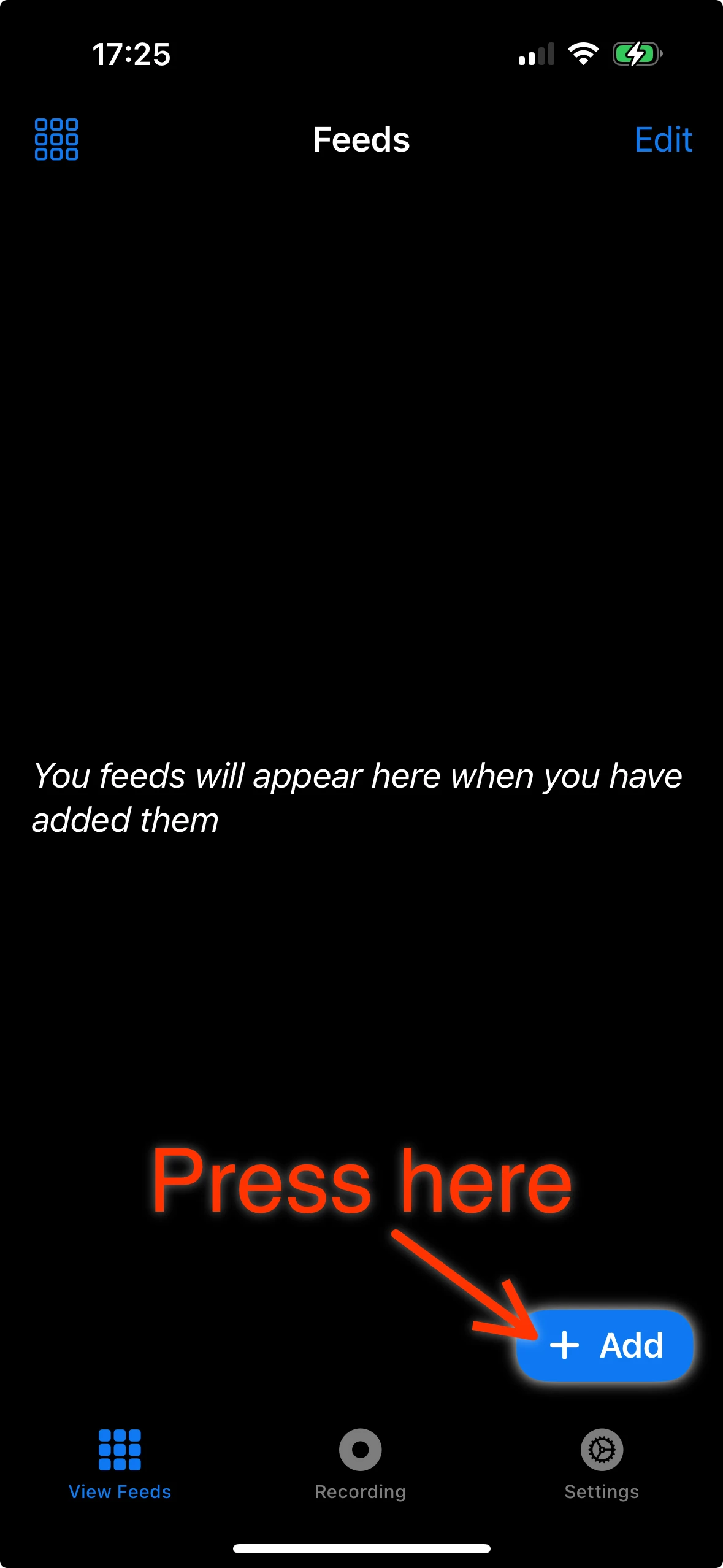
Add New Feeds
Press Add to add new feeds. Note, feeds depend on the bandwidth available to your device and the quality of your network. For best results use with a USB-C enabled iOS device and connect a USB-C ethernet adaptor to get maximum input bandwidth.
Modify the feed
Long press on the feed itself, to display the feed editing screen.
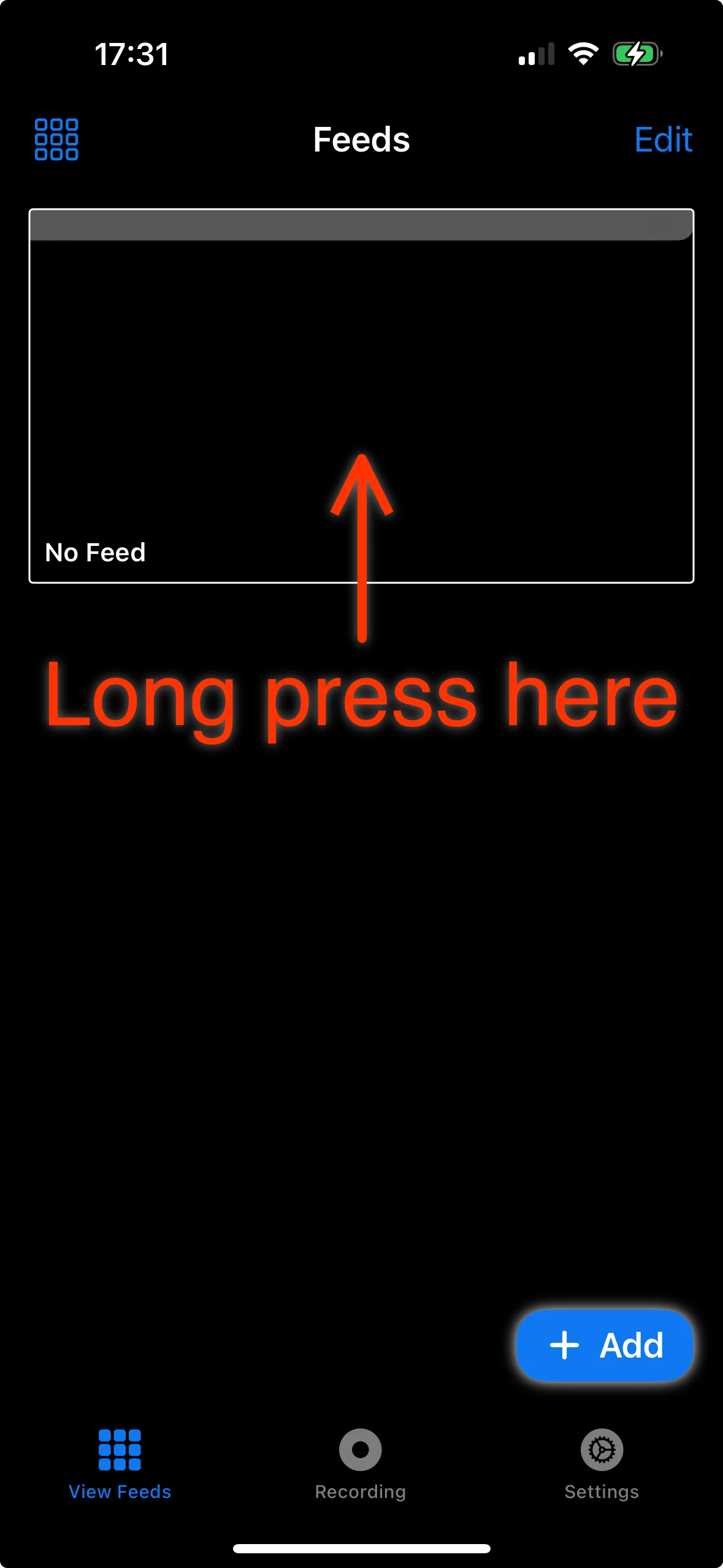
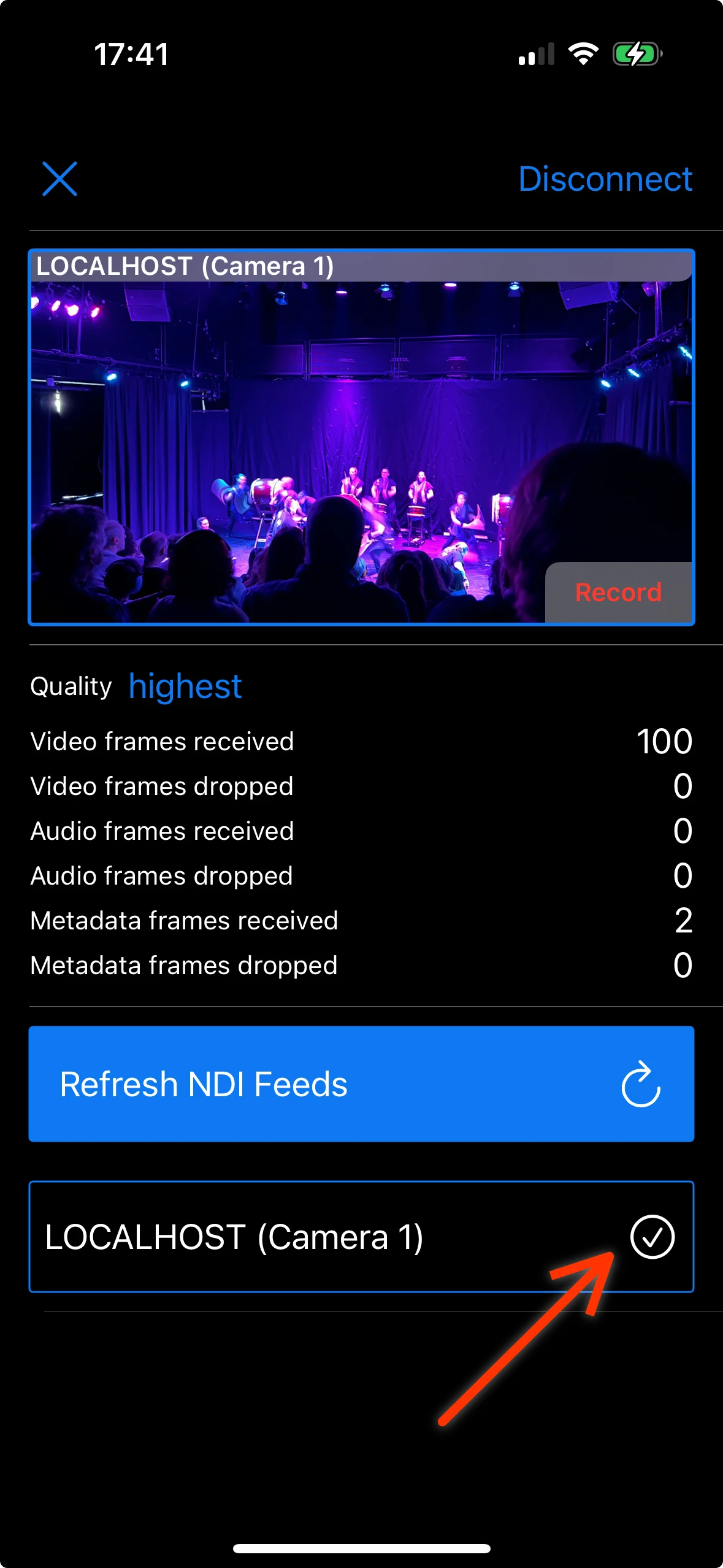
Select the feed from the list
Once the feeds list has refreshed, select any feed here to display.
Recording
Go to the recordings tab to select a feed to record individually, or to record all connected feeds. Press the button at the top to view your recorded feeds.
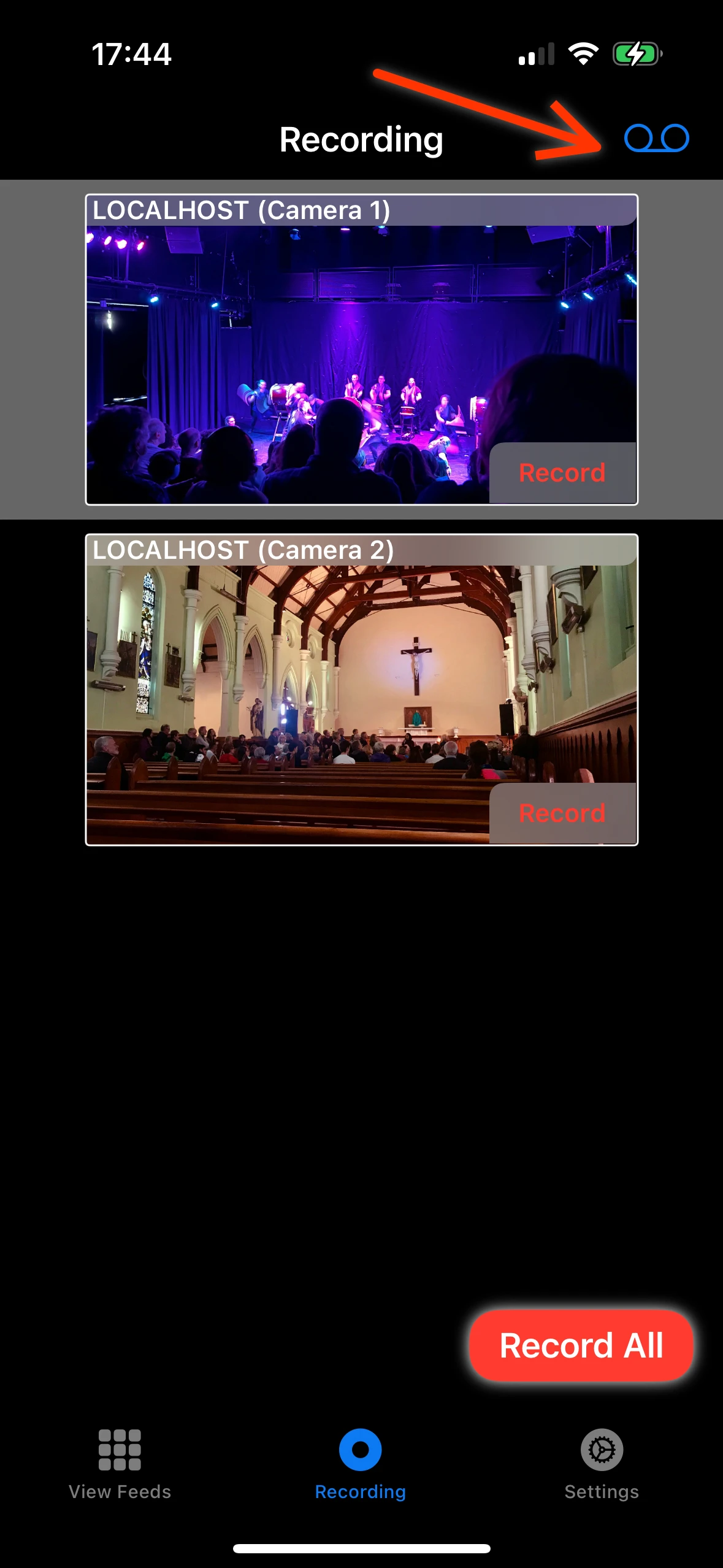
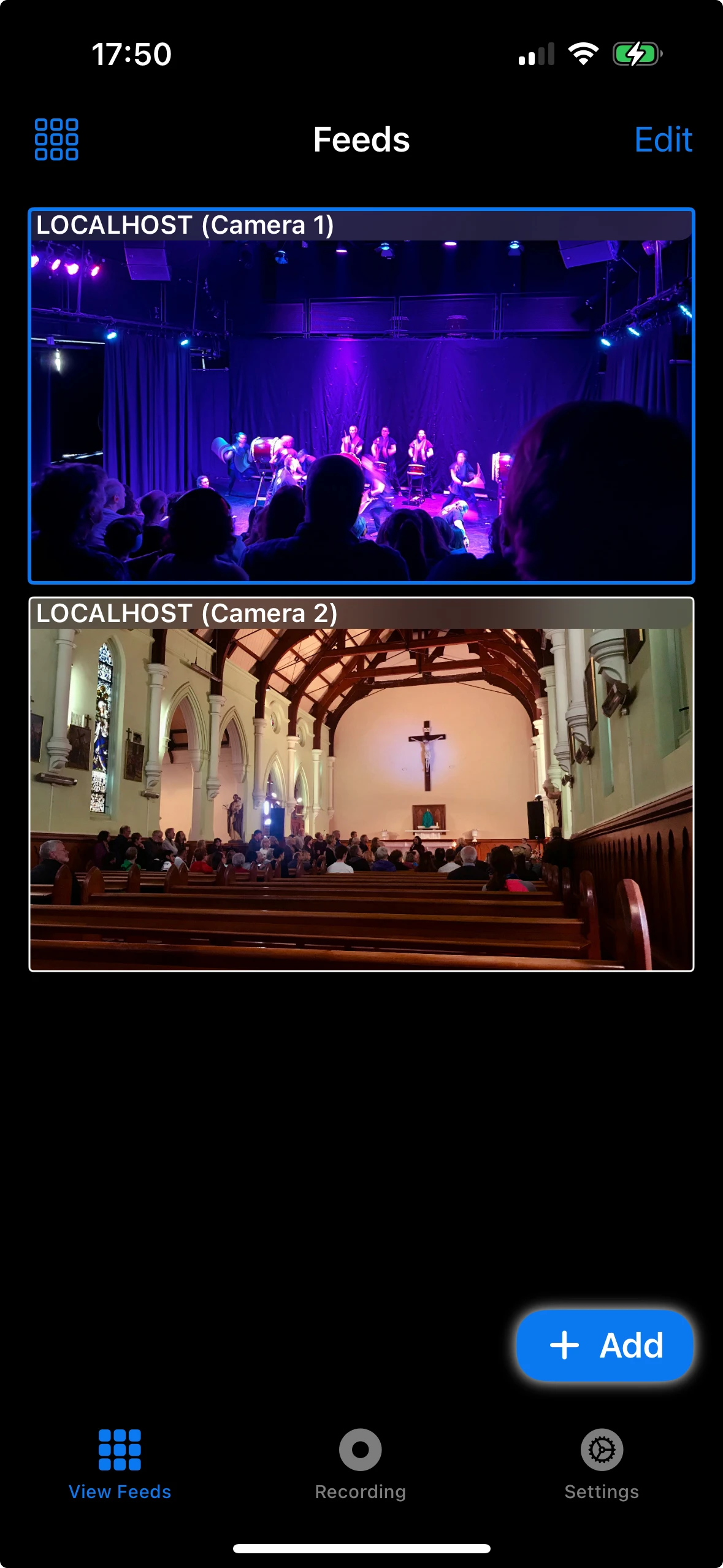
Single tap to select a feed
In the View Feeds tab, tap a feed and it will show selected with a highlight around it's border.
Connect to Apple TV or HDMI
If you have an AppleTV connected via AirPlay, or an HDMI connection to a monitor or projector via adapter, then your selected feed will show full screen.
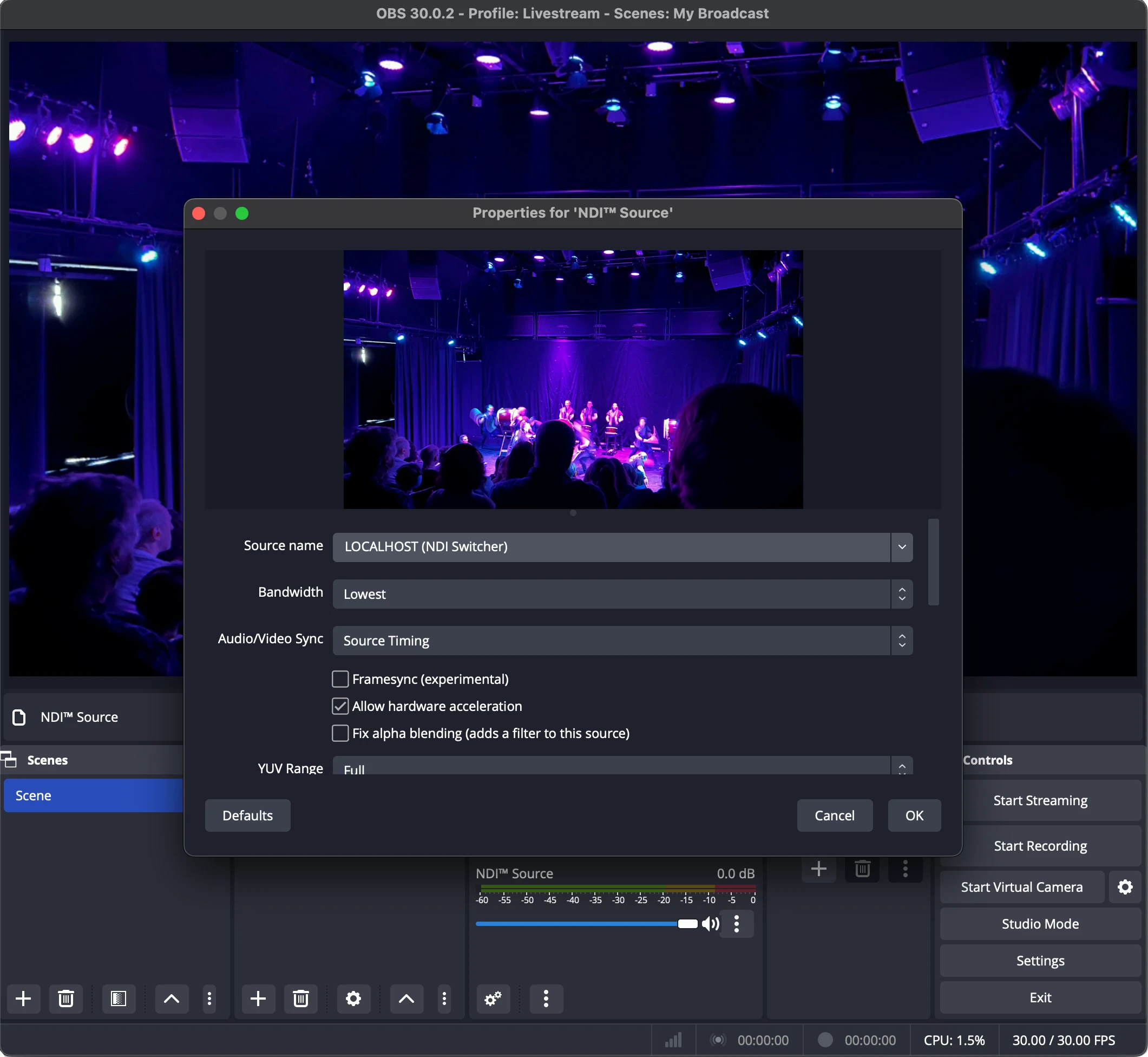
Connect via NDI
Your selected feed is also available over local network as an NDI feed. You can see this as a feed named 'NDI Switcher' in applications like OBS.
Common Issues
Bad connections will result in choppy feeds. You can improve this by thinking through your networking and device capabilities. The recommended network set up is one using ethernet connections between each device. For maximum quality, it is recommended that you have a USB-C iOS device, with a USB-C wired ethernet connection providing 1Gbps / 1000BASE-T.

Be the first to know
Receive email updates as new development, features and other apps progress